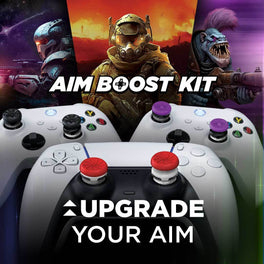Black Ops 6 Best Controller Settings and Tips to Master Omnimovement ft. JGOD

We are back! New year, new Call of Duty and boy are we loving this one. Black Ops 6 released today on PC, Xbox, and PlayStation. If you don’t want to spend your first hour in the game fiddling in the menus, here’s a quick checklist of settings to know about before loading in to your first multiplayer match or round of Zombies! In the coming months, we’ll release separate topics going into much greater detail on the best loadouts and settings for specific guns, game modes, and more, but this list should help new players get started with some of the generally accepted best settings for controller players to master omnimovement and win more!
First though, we have to talk about our friend and legendary Call of Duty content creator, JGOD. Check out JGOD’s Black Ops 6 Console Settings video on YouTube for more controller tips and follow his channel for the best weapon guides, strategies, and countless hours of CoD entertainment. We watch JGOD’s controller settings video before we load into any new Call of Duty game, and he gave us a shoutout in the video because JGOD has been using KontrolFreek Thumbsticks for years to upgrade the grip, control, and accuracy of the controllers he uses playing Call of Duty. So thank you JGOD for tips and take it from a CoD legend, try out some KontrolFreek Thumbsticks on your controller today!

Black Ops 6 Performance Thumbsticks
Before we jump into the best controller settings, we have to make sure our equipment is fully upgraded and ready to go. Call of Duty®: Black Ops 6 Performance Thumbsticks™ give you full control of new game features like omni movement while increasing the speed and accuracy of your aiming. Prepare your controller for all the action-packed moments and high-stakes heists of Call of Duty! The laser-etched design gives you increased grip and comfort during the most intense gameplay. The officially-licensed thumbsticks included a limited in-game weapon charm.

Deadshot Performance Thumbsticks
If Zombies is your game mode of choice, be sure to check out our Call of Duty Deadshot Edition Thumbsticks. The dead are everywhere and these officially-licensed thumbsticks increase the precision, aim and movement of your controller to help you fight massive hordes of zombies. Available for PlayStation and Xbox, upgrade your controller with these limited edition thumbsticks to ensure your fingers don’t slip in those scary high round clutch moments.

CONTROLLER SETTINGS
Button layout is personal preference, and you should stick to what is comfortable. Tactical will swap the melee and crouch buttons, which is what we play on so we can activate slides and dolphin dives while adjusting our aim with that right stick. You will want to adjust your aim more often when sliding than while meleeing, so we recommend this setting. While KontrolFreeks can greatly extend the lifespan of a controller by enhancing the grip of your thumbsticks with extremely durable and grippy materials, the internal mechanisms of a thumbstick get worn down by pressing those thumbsticks in too often or too aggressively, which can create jitter and drift in some thumbsticks. Therefore, we always recommend mapping your most used inputs to buttons rather than joystick inputs, like L3 and R3.
We could talk forever about sensitivity settings, but those are mostly personal preference. If this is the first Call of Duty game you’ve played or you are just returning to the series, then you should know that KontrolFreek Performance Thumbsticks enable you to play on higher sensitivity settings while maintaining control of your movement and precise accuracy. We encourage players to play on the highest sensitivity setting that you can still hit your shots with, because this will allow you to turn on enemies shooting you from outside of your POV quicker than you could on a lower sensitivity. If you are looking for a safe starting point, 6 Horizontal Stick Sensitivity and 6 Vertical Stick Sensitivity are generally considered to be the best sensitivity settings for most Call of Duty pro players in recent years, so that may be worth trying to see if that works for you, and those are the settings that we use as well!
Simplified Controls Preset and Low Motor Strain Preset we have turned OFF.
If you’ve played any Warzone or Zombies, you know that pinging locations, objectives, and loot is essential to team communication. In previous games, you’ve always had to remove one of your thumbs from an analog to hit the D-Pad to ping something, but with L1 Button Ping set to On, you’ll be able to ping much easier. We use a controller with back paddles that ping easier, but if you don’t have this option, this setting makes for an easy and simple solution to that problem.
Turn Off Controller Vibration and Trigger Effect as these add little to no value to your gameplay experience.
Inputs Deadzone is an important setting to be aware of if you ever need it. If your controller is picking up unintended inputs on your left stick, right stick, or triggers, you may want to adjust these settings to make the threshold greater before your controller picks up those inputs. Modern Warfare III now gives you the option to Test Stick Deadzone in the settings! We recommend setting each Min to the lowest number without unintended inputs, and vice versa, each Max should be the highest number without unintended inputs. You can also reduce the Max Deadzone of your left stick to around 75. This will make it easier to take advantage of omnimovement and make your controller as responsive as possible.
ADS Sensitivity Multiplier adjusts your sensitivity when you are Aimed Down the Sights of your gun. You can also adjust the ADS Sensitivity Transition Timing to reduce or increase the amount of time it takes for your sensitivity to change when aiming down sights. Feel free to play around with this setting if you are struggling to hit your shots on higher sensitivities.
We use the Dynamic Aim Response Curve, but KontrolFreek Performance Thumbsticks will enable you to maintain precision and control on any response curve, so this ultimately comes down to personal preference.
You can also modify your Custom Sensitivity Per Zoom, if you are having trouble snapping to targets with higher zoom weapons like sniper rifles or marksman rifles. This is an aspect of the game that can be greatly enhanced by upgrading your controller with some KontrolFreek Precision Rings. With Precision Rings on your thumbsticks, you can play on a higher sensitivity while maintaining precise accuracy in your fine aim adjustments. Also, you can use this combination to drift snipe more effectively. You can flick your aiming thumbstick the direction of your enemy, and the Precision Rings will prevent you from over accelerating your aim allowing the aim assist to kick in and then you just need to pull the trigger at the right time!
In the Movement Settings, firstly we Turn On Tactical Sprint Assist, which enables us to more easily take full advantage of omnimovement. Additionally, in the Show More settings, we reduce Spring Assist Delay to 0 and make sure Sprint Assist Slideways and Sprint Assist Backwards are Turned On.
Next, we Turn Off Mantle Assist and Crouch Assist as these can cause unintended inputs.
Corner Slice is a fun new setting that we’ve been leaving on for now.
A lot of content creators, like JGOD, recommend trying out the Hybrid Setting for Slide Dive Behavior. I’m trying to get used to it, but to be honest, we don’t like holding sprint that much, as it degrades the controller faster, and this is a tricky one to get used to, so we’ve been playing on the default of Tap to Slide. Try out Hybrid or the other settings to find which one works best for your playstyle.
Auto Door Peek we have turned Off.
Sprint Restore we have On as well as Slide Maintains Sprint.
Parachute Automatic Deploy is a Warzone Setting that we turn Off.
Mantle Cancels Reload we have turned On.
In the movement advanced settings, we turn off Grounded Mantle and turn on Sprinting Door Bash.
In the Combat Settings, we Turn Off Sprint Cancels Reload and we Turn On Depleted Ammo Weapon Switch.

Graphics Settings
First in the graphics settings, make sure you have 120Hz Refresh Rate Turned On. If you don’t it might be an issue with your monitor or TV, in which case you should definitely look into getting a 120Hz Monitor for the holidays. Treat yourself!
We have Eco Mode Turned Off.
World Motion Blur, Weapon Blur, and Depth of Field should all be turned Off.
Fidelity CAS can help with the sharpness of your game, so we turned this on and jacked up the strength to 65.
On Demand Texture Streaming we have set to Minimal but this is a setting we might mess around with to see which works best on our setup.
Field of View we have turned up to 107.
ADS Field of View should be Affected.
Weapon Field of View and Vehicle Field of View we set to Wide.
Third Person Field of View we set to 90.
We turned the Camera Movement to Least for 1st and 3rd Person Movement.

Interface Settings
Lastly, in the Interface Settings, we turn on Latency and Packet Loss, so we can monitor our internet stability.
In the Color Customization, you can change your colorblind settings and color filters. We recommend using Color Filter 2 and then increase the World Intensity and Interface Intensity to 100.
In the HUD Settings, we recommend reducing the Safe Area on your screen to make all of your HUD elements easier to see.
We change the Minimap Shape to Square and increase the scale to 125.
Include All Information, increase Icon Scale to 115, and reduce Minimap Opacity to 90.
We’ll be talking a lot more about Black Ops 6 in the coming weeks so keep up with KontrolFreek Blogs for the latest guides, rankings, recommendations for Modern Warfare III and all your other favorite games! Use Code: JGOD at checkout for 12% off. Be sure to also check out JGOD’s YouTube for some of the best Call of Duty content, news and tips out there! Follow KontrolFreek on Twitter, Instagram, and TikTok and join our Twitch streams for opportunities to win free limited edition Black Ops 6 KontrolFreek and SteelSeries products!