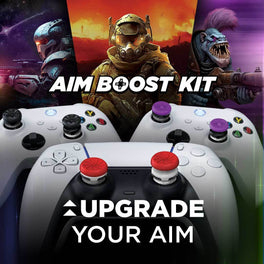Call of Duty Warzone 2.0 Controller Tips and Settings
Call of Duty Modern Warfare II has been out for a few weeks now, but this week we finally got our hands on Warzone 2.0. We are absolutely hooked on Warzone 2.0, DMZ, and the other game modes added to Modern Warfare II. Warzone 2.0 has only been out for a few days, but we want to provide FreekNation with updated Controller Settings and Tips for anyone new to Al Mazrah or any Warzone 2.0 players that haven’t played Modern Warfare II.

Call of Duty: Modern Warfare II Thumbsticks
First things first, let’s talk about these epic new Modern Warfare II Performance Thumbsticks! Our latest collaboration with Activision in a long history of creating limited edition Call of Duty Performance Thumbsticks; these sticks are available for both Xbox and PlayStation and are designed to give you an edge in MWII. Featuring a Task Force 141-inspired design and engineered with KontrolFreeks’ proprietary rubber compound which offers exceptional grip and requires less force to move, the limited edition thumbsticks allow you to optimize your in-game sensitivity giving finer control and maximum precision, making neutralizing threats and turning the tides of battle easier than ever.

Additionally, any purchase of Kontrol Freek Modern Warfare II Performance Thumbsticks on Xbox or Playstation comes with a code to redeem a FREE ANIMATED IN-GAME CALLING CARD: “Protect the Crest”. You can be the first member of your squad to have an awesome animated calling card they will all be jealous of! Order soon to receive a limited quantity exclusive Task Force 141 Metal Coin!
Graphics Settings
If you are experiencing a lot of texture loading lag, perhaps because of your connection, or you are an older generation console, you may want to experiment with turning off On-Demand Texture Streaming, but most of you will not have any issues and should leave this ON.
World Motion Blur should be turned OFF. This will make it much easier to spot enemies.
Weapon Motion Blur should be turned OFF. This will make your image clearer around your weapon, allowing you to spot enemies easier, even when they are around your sights while moving.
Film Grain should be turned OFF. This will make details in the world textures clearer.
Depth of Field setting should be OFF. This will blur your out of focus regions, which we don’t want.
FidelityFX CAS is a new setting to MWII and we recommend turning this on and playing around with it a bit as this will affect the sharpness of your image. We’ve been playing on a setting around 55 but this may be personal preference.
If you are on a next generation console, make sure 120 Refresh Rate is turned ON.
Field of View is a setting that is highly debated among the Call of Duty community. This is one of those settings that is going to feel very weird when you make adjustments, but learning to play on a higher FoV has a lot of advantages. With a wider FoV you can spot enemies that previously would have been off screen. However, at long distances and depending on whether you play on a monitor or TV, having this setting too high can make it hard to spot enemies even when they are in your FoV, because it will seem like they are further away. We currently play on a 100 FoV in multiplayer, but we may increase that when we get our hands on Warzone 2. Your FoV setting is a lot like your sensitivity in that you should use the highest value that feels comfortable to you.
We recommend setting ADS Field of View to Affected which will remove the zoom effect you experience when aiming down sights with this set to Independent.
Weapon Field of View you can leave set to default.
If you want to try out the 3RD person modes, make sure to set that 3RD Person Field of View to the highest setting which is 90.
Next up, you want to turn 1st Person and 3rd Person Camera Movement all the way down to Least (50%).
3RD Person ADS Transition is a new setting that wasn’t in the Beta, allowing you to decide whether you want to remain in a 3RD person view when you aim down sights or transition to a 1st person view.
Brightness is one of those settings that you don’t want to mess around with too much. We use 53, but most people tend to keep this value around default and adjust their brightness on their monitor or TV.
Depending on what Monitor or TV you use, you might consider bringing in your Safe Area smaller than the maximum for your screen. This will put certain UI elements like your radar closer to the center of your screen and if you are playing on a big screen this can make it a lot easier to use that radar in your peripherals.

Interface Settings
MWII features a lot of awesome Color Customization options that can make it a lot easier to spot teammates, enemies, and objectives in the world and even within your interface. We’ve seen some streamers recommend Filter 2 applied to Both World and Interface, to make those colors stand out more but this is a personal preference setting you should play around with.
Next up, in the HUD options, you want to change your Mini Map Shape to Square, as this will enable you your radar to show you enemies in the corners of your map that you would have missed in a circle.
Min Map Rotation should be On. Crosshairs On. Hitmarker Visuals On. Damage-Based Hit Markers On.
Player Names can be changed to Abbreviated to reduce the amount of space that names take up on your screen.
Controller Settings

If you have played MWII, the controller settings should be very similar. If you haven’t the overall feel of movement and aiming are very similar to Modern Warfare 2019 and Warzone, so you can take a video of your Modern Warfare settings and copy most of those over to your Moder Warfare II settings to start off.
Button layout is personal preference, and you should stick to what is comfortable. Tactical will swap the melee and crouch buttons, which is what we play on so we can activate slides and dolphin dives while adjusting our aim with that right stick. You will want to adjust your aim more often when sliding than while meleeing, so we recommend this setting. While KontrolFreeks can greatly extend the lifespan of a controller by enhancing the grip of your thumbsticks with extremely durable and grippy materials, the internal mechanisms of a thumbstick get worn down by pressing those thumbsticks in too often or too aggressively, which can create jitter and drift in some thumbsticks. Therefore, we always recommend mapping your most used inputs to buttons rather than joystick inputs, like L3 and R3.
We always turn Controller Vibration off when playing competitive FPS games where it doesn’t offer any clear advantage. This will extend the battery of your controller and prevent your aim from being affected by a rumbling controller.
While haptic trigger effects can enhance some single player games, similarly to controller vibration, we recommend turning Trigger Effect off for competitive Call of Duty. If you want to upgrade the feel of your controller and make it feel like it has Stippled Grip Tape, try out some KontrolFreek Performance Grips.
We could talk forever about sensitivity settings, but those are mostly personal preference. If this is the first Call of Duty game you’ve played or you are just returning to the series, then you should know that KontrolFreek Performance Thumbsticks enable you to play on higher sensitivity settings while maintaining control of your movement and precise accuracy. We encourage players to play on the highest sensitivity setting that you can still hit your shots with, because this will allow you to turn on enemies shooting you from outside of your POV quicker than you could on a lower sensitivity. If you are looking for a safe starting point, 6 Horizontal Stick Sensitivity and 6 Vertical Stick Sensitivity are generally considered to be the best sensitivity settings for most Call of Duty pro players in recent years, so that may be worth trying to see if that works for you, and those are the settings that we use as well!
ADS Sensitivity Multiplier adjusts your sensitivity when you are Aimed Down the Sights of your gun. Feel free to play around with this setting if you are struggling to hit your shots on higher sensitivities. You can also adjust the sensitivity multiplier for Third Person, Ground Vehicles, Air Vehicles, and Tablets.

In the Gameplay Settings we start with Aim Down Sight Behavior, which we recommend setting to hold, except for in accessibility circumstances.
Automatic Sprint is a setting that we love to turn on and we go as far as setting that to Automatic Tactical Sprint. This means that anytime you press your movement stick forward, you will activate a tac sprint to move as quickly as possible. This offers 2 advantages. Firstly, you will be more agile and harder to track in game, helping you stay alive and outflank your enemies. Secondly, as we mentioned before, clicking L3 every time you want to sprint will decrease the internal integrity of that thumbstick over time, and double clicking to tac sprint will have an even worse effect on your controller. Also, when you are in the middle of a close gun fight and wanting to activate tactical sprint, you are more likely to press that thumbstick in more aggressively, which can cause a lot of problems inside that joystick mechanism. We love your controller. Our products are designed to help you get the most out of your controller and as such, we want it to live a long and happy life while aiding you to countless wins! Try out Automatic Tactical Sprint. While it may feel awkward at first and there are some drawbacks when hip firing weapons like shotguns on the move, getting used to Automatic Tac Sprint will greatly improve your in-game movement and extend the life span of your controller!
Equipment Behavior you should leave on HOLD so that you can cancel equipment activations easier.
Weapon Mounting is back, and we prefer to activate it by using ADS+Melee.
The option we use for Interact/Reload Behavior isn’t going to be the best for everyone, but this is another setting that you can change based on your play style. We prefer to play on Tap to Reload, because we always want to be able to reload as fast as possible in the middle of a gunfight, even if we are standing next to something that can be interacted with like a door. Some of the other options like Tap to Interact and Prioritize Interact work well in the Campaign and Warzone 2.0, where you are interacting with items more often than reloading your weapons.

Aim Assist settings should always be on, and we recommend starting on the default settings when playing on controller. This will feel consistent for returning players and will provide an adequate aiming enhancement for new controller players.
Aim Response Curve we normally leave at Standard, but KontrolFreek Performance Thumbsticks will enable you to maintain precision and control on Standard or Dynamic response curves.
In the Aiming settings, you can adjust your ADS Sensitivity Multiplier, which can enable you to play on a higher sensitivity while maintaining accuracy while aimed down sights.
ADS Sensitivity Transition Timing is a new controller setting to Modern Warfare II. This will affect how long it takes for your sensitivity to adjust to your sensitivity multiplier while aiming down sights. We recommend setting this to Instant.
You can also modify your Custom Sensitivity Per Zoom, if you are having trouble snapping to targets with higher zoom weapons like sniper rifles or marksman rifles. This is an aspect of the game that can be greatly enhanced by upgrading your controller with some KontrolFreek Precision Rings. With Precision Rings on your thumbsticks, you can play on a higher sensitivity while maintaining precise accuracy in your fine aim adjustments. Also, you can use this combination to drift snipe more effectively. You can flick your aiming thumbstick the direction of your enemy, and the Precision Rings will prevent you from over accelerating your aim allowing the aim assist to kick in and then you just need to pull the trigger at the right time!
Inputs Deadzone is an important setting to be aware of if you ever need it. If your controller is picking up unintended inputs on your left stick, right stick, or triggers, you may want to adjust these settings to make the threshold greater before your controller picks up those inputs. For example, if your Left Stick Min is set to 5, and your player is occasionally walking backwards without your input, increase that number gradually and check to see if the problem persists. We recommend setting each Min to the lowest number without unintended inputs, and vice versa, each Max should be the highest number without unintended inputs. This will make your controller as responsive and reliable as possible!

In the Movement Settings we start with Sprint Behavior, and we recommend leaving this on Toggle.
Auto Move Forward should be Off unless you really need it, and Tactical Sprint Behavior should be Double Tap.
We recommend turning off Grounded Mantle as this will prevent you from accidentally mantling a nearby ledge when you are trying to bunny hop mid fight. Automatic Airborne Mantle we set to Partial, as this will mantle a ledge to prevent you from falling to your death but will otherwise leave you in control of when you mantle or not in the air.
Dolphin Diving is back! You can now slide and dive depending on whether you hold or tap the crouch button while sprinting. We left this setting on Standard, which means you will slide when you tap crouch and dive when you hold crouch.
Swimming is also back! Based on your Plunging Underwater setting, you can either sprint and look down or look down and move forward to plunge underwater. We left this set to Movement, but this may change as we play around with the swimming mechanics on different maps.
For Warzone 2.0, try turning Off Parachute Auto-Deploy. This will allow you to pull your parachute closer to the ground, which can save your life when landing on a loadout.
Ledge Hanging Mantle Behavior should be set to Mantle Only. This will help you avoid situations where, ledge hanging can get you killed if you do it at the wrong time
Bashing through a door that you sprint in to is a lot of fun, so don’t turn off Sprinting Door Bash.
In the Combat Behaviors Settings, leave Weapon Mount Movement Exit On, but turn off Depleted Ammo Weapon Switch. Lastly be sure to turn on Quick C4 Detonation, which will make it easier and quicker to detonate a C4 explosive charge.
Warzone 2.0 Tips

Welcome to Al Mazrah! If you haven’t played MWII, then the perks will look very different to you, but even if you have, the perk packages work differently in Warzone 2.0 than in the base game. Currently, there are 8 perk packages in Warzone 2.0 and no way to make a custom perk package.
Vanguard: Double Time, Bomb Squad, Resupply, High Alert
Commando: Scavenger, Strong Arm, Fast Hands, High Alert
Specter: Double Time, Tracker, Spotter, Ghost
Scout: Scavenger, Strong Arm, Focus, Ghost
Sentinel: Battle Hardened, Bomb Squad, Cold-Blooded, Overclock
Warden: Double Time, Strong Arm, Fast Hands, Overclock
Weapon Specialist: Overkill, Strong Arm, Spotter, Survivor
As you can see from this list. Weapon Specialist is the only perk package with Overkill, so if you want 2 custom primary weapons, this is the perk package to use on your custom loadouts.
One of the biggest changes to Warzone 2.0, coming from Warzone, is that you can no longer buy a loadout from a buy station. Loadouts will drop in random locations at certain points in the match. Also, when they become available, you can earn a loadout by completing a stronghold, which will involve killing several AI enemies. Alternatively, players can buy the primary weapon from any of their custom loadouts at a buy station for $10,000. The economy of Warzone 2.0 is very different due to these few changes. You now work with your teammates to pool your money together to buy loadout guns, which means that fewer players are buying UAVs, which means you don’t have to always use Ghost and you can use different perks like High Alert and Quick Fix in Warzone 2.0.
These tips should help you get started in your first couple of matches while we are all still learning the map, landing spots, weapons, and perks! We’ll be talking a lot more about Warzone 2 in the coming months, so keep up with KontrolFreek Blogs for the latest guides, rankings, and pro player recommendations for Warzone 2 and all your other favorite games! Follow us on Twitter, Instagram, and TikTok to stay up to date on the latest gaming content and join our Twitch streams for opportunities to win free KontrolFreek and SteelSeries products!