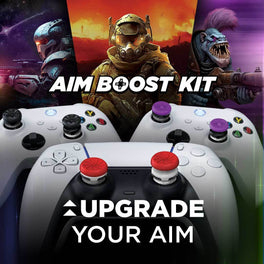Win Your Own World Cup With These FIFA 23 Controller Tips
FIFA 23 is the perfect game to play in between watching matches to get familiar with the players, the rules, and just get hyped for the World Cup! For those of you who haven’t played FIFA 23 or are just returning to the series, we want to provide FreekNation with some simple tips to help you get started in FIFA 23. Whether you are grinding online play, a single player career, or just playing with your friends, we think everyone playing FIFA 23 on controller will benefit from being aware of these gameplay features and tips.
Controller Upgrades:
First up, let’s talk about upgrades you can make to your controller to give yourself an edge over your opponents. The KontrolFreek Performance Thumbsticks that we recommend for FIFA 23 are the Omni Thumbsticks. These Low-Rise thumbsticks provide the best grip you can find for your thumbs, while not raising your thumbsticks too much, making movement and aiming as easy and accurate as possible.

Also, if you get sweaty like us in online matches, consider upgrading your controller with KontrolFreek Performance Grips. These foam-cushioned grips are easily applied to any controller without leaving a sticky residue and the moisture wicking outer layer optimizes airflow to keep your hands cool and dry when you are aiming your penalty kicks in a heated online match!

In the controller settings section, the first option is Competitive Master Switch. This will be off by default and in online modes, but if you turn this off you can access a lot of extra accessibility options that can make the game easier in Career modes or if you are just messing around offline with some friends and want to score a lot of header goals or something. We do recommend leaving this On, if you can, because if you get used to the game with this off, online play will feel a lot different if you ever get in to that.
Next up is Through Pass Assistance, which we recommend setting to Semi, as this will provide some assistance to pass aiming, while allowing you to manually adjust your target.
FIFA Trainer will help a lot if you are new to the game or want to have some of the new features and skill moves taught to you during matches. Experienced FIFA players will want to turn this Off.
Timed Finishing was a highly debated setting last year. This setting will give you a small boost to your shot’s power and accuracy if you time you circle press perfectly, but the downsides of timing a shot poorly outweigh the benefits, in our experience, so we recommend turning this setting Off this year.
We recommend turning Next Player Switch Indicator On. Some players prefer to turn this off as that removes an extra marker from your screen, but with play happening so fast, I want to know who I am switching to next, because sometimes it’s not the player I intended and I don’t want to make a mistake.
Pass Block Assistance you should leave On. AI are great for some extra defensive help.
Changing your Auto Switching setting can change your game a lot. Auto can be a little intense sometimes, so we recommend setting this to On Air Balls and Loose Balls.

Auto Switching Move Assistance will affect how players act immediately after switching to them. If you have ever experienced a player you switch to running a direction you don’t want them to that you have to pull back, then you should try setting this to Low or even None.
Clearance Assistance you can set to Directional, which will give you more control over clearance than the classic setting.
Player Lock allows you to click both joysticks to lock on to a player, and we recommend leaving this On.
Icon Switching can be confusing, so we turned this Off.
Right Stick Switching we left on Classic, but you can play around with the other settings. Also, we set the Right Stick Switching Reference point to Player Relative, as this made the most common sense to us.
We recommend setting Ground Pass Assistance, Shot Assistance, and Cross Assistance to Assisted. You can still manually aim your shots and passes somewhat, but these settings will make aiming passes and shots so much easier. KontrolFreek Performance Thumbsticks also making aiming shots and passes a lot easier as you have greater control over the thumbstick, and you need to apply less force to make adjustments due to the increased arc distance that thumbstick extenders provide.
Save Assistance you can leave on Assisted, but this won’t do much unless you manually control your keeper.
Analog Sprint can actually help a lot in certain situations but depending on your controller and triggers, you may want to turn this Off for a more classic feel.
Lastly, we recommend turning off User Vibration Feedback and Trigger Effect, as these can be distracting and we generally recommend turning these off for competitive players.
Camera Settings

In the camera settings, you should really try to use any Single Player Camera other than default. We recommend trying out the Tele Broadcast camera as it provides a good overview of the field at an angle that allows you to see all of your players and plan out long passes and plays. You can also manually adjust settings like Camera Height, which we set to 10, Camera Zoom, which we set to 0, and Pro Camera Settings which we all set to 10. We also turned Power Shot Zoom Off.
Lastly, set the HUD setting to Player Name and Indicator, as this will tell you which opposing player has the ball, rather than just showing you your opponent’s gamertag.
These controller tips should help you get started in a career, online play, or if you are just playing some casual couch games with your friends. If you are looking for more controller tips for your favorite games, check out our other KontrolFreek Blogs. Follow us on Twitter, Instagram, and TikTok to stay up to date on the latest gaming content and join our Twitch streams for opportunities to win free KontrolFreek and SteelSeries products!